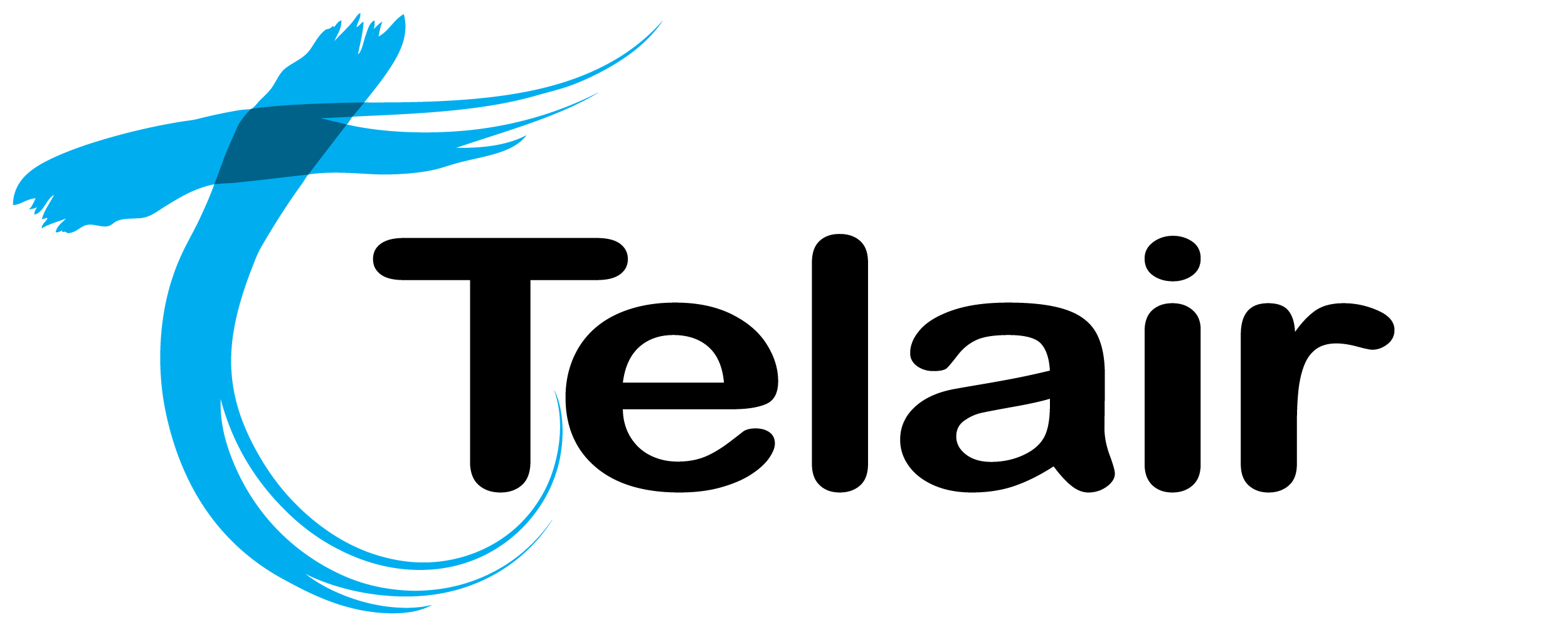# Recorded Sounds
The recorded sounds page is where you will create and upload your sound files that will be used elsewhere in your PBX configuration.
Once you have created and uploaded your recording, you will be able to select this for use on other pages with the PBX configuration.
# Recordings Page

From the PBX homepage, select 'Recorded Sounds'.

On this page you have the following options.
- Click 'Add Recording' to create a new recording slot.
- Click 'View/Edit' to edit an existing recording.
- Click 'Download' to download a copy of an existing recording. (useful to take a backup before making any changes).. **Click '**Delete**' to permenantly remove a recording.
You will also note the 'System Dial Code' for each recording.
# Create a new recording
Click 'Add Recording'
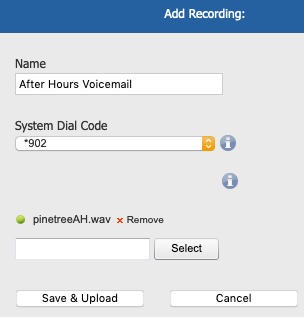
Enter the following information:
- Give the recording a descriptive name.
- Choose a 'System Dial Code' (You can also leave blank and it'll be auto-assigned).
- Press 'Select' and choose an '.mp3' or '.wav' file to upload.
When done, press 'Save & Upload'.

Your changes are now ready to 'Apply' to your PBX.
Click 'Apply Changes'.
# Modify an existing recording
Once you have created the 'recording slot' you then have two ways to add / modify a recording.
- Use the builtin upload tool to add a .mp3 or .wav directly.
- Dial the allocated Star Code from any authorised handset and follow the prompts of the Sound Recording Studio.