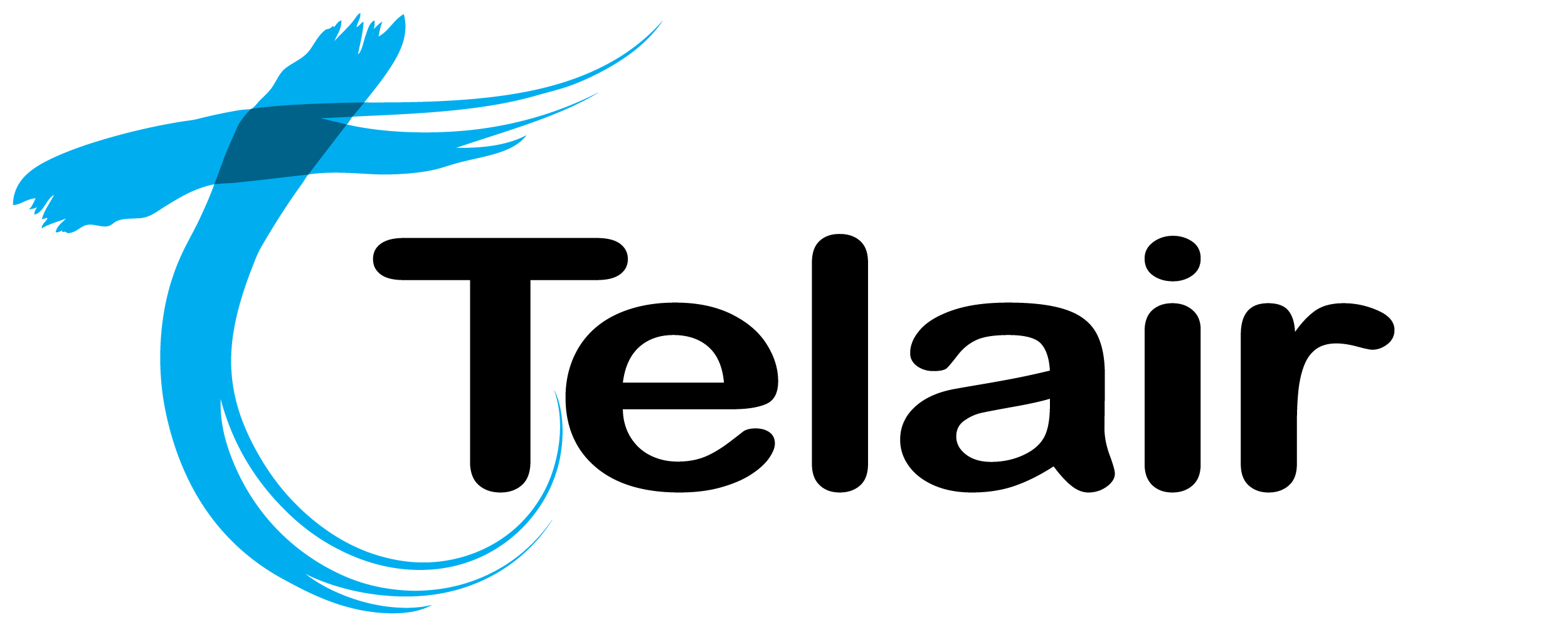# Conference Calls
There are two ways to access the Hosted PBX conference bridge.
- A dedicated inbound number.
- A virtual extension. (internal use speed dial).
Note: Each inbound call on your conference line will count toward you PBX channel count. If you are unsure how many channels you have available, contact your administrator.
# Creating an dedicated inbound conference number
From the PBX homepage, select 'Call Routing.

If you are modifying an existing an existing call route, click 'view/edit' next to the number you wish to modify, otherwise click 'Add Call Route'.

When creating a call route for a Conference line, you will need to fill in the following information:
Timezone: This will be used to ensure correct timestamps.
Phone Number: This is the inbound number you will be using.
Call Alert Name: This is mostly for your reference.
Optional Step:
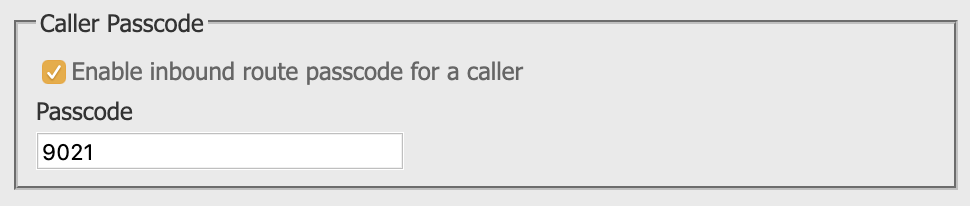
If you wish to enable a passcode, check 'Caller Passcode' and enter in a Passcode.
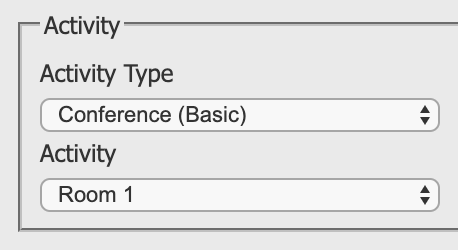
The last thing you'll need to configure is the 'Activity':
- Activity Type: Conference (Basic)
- Activity: Choose a conference room number
Click 'Save'.

Your changes are now ready to 'Apply' to your PBX.
Click 'Apply PBX Changes'.
# Creating a virtual extension
Creating a virtual extension directly to the conference room will allow you to reduce the number of channels in use during your conference.
To begin, select 'Virtual Extensions' ![]() from the PBX homepage, then click 'Add Virtual Extension'.
from the PBX homepage, then click 'Add Virtual Extension'.
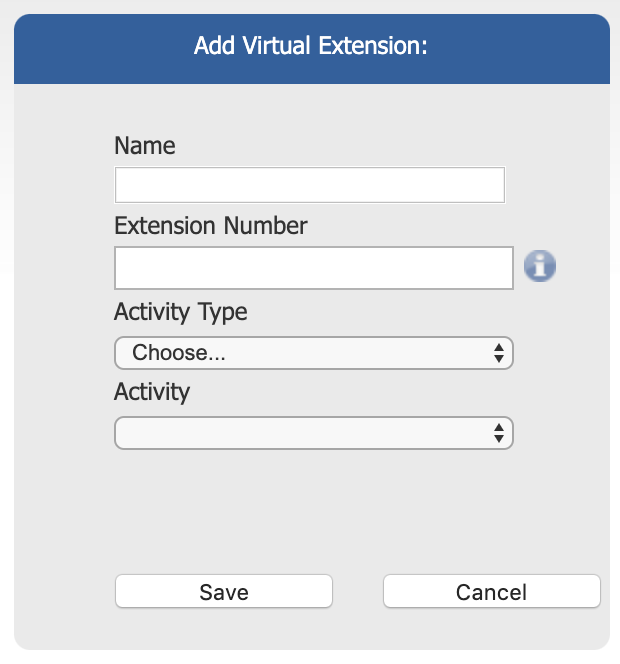
Enter the following information:
- Name: This is for your reference.
- Extension Number: This is the 3 or 4 digit speed dial number.
- Activity Type: Conference Basic
- Activity: Select a conference room number.
Click 'Save'.

Your changes are now ready to 'Apply' to your PBX.
Click 'Apply PBX Changes'.