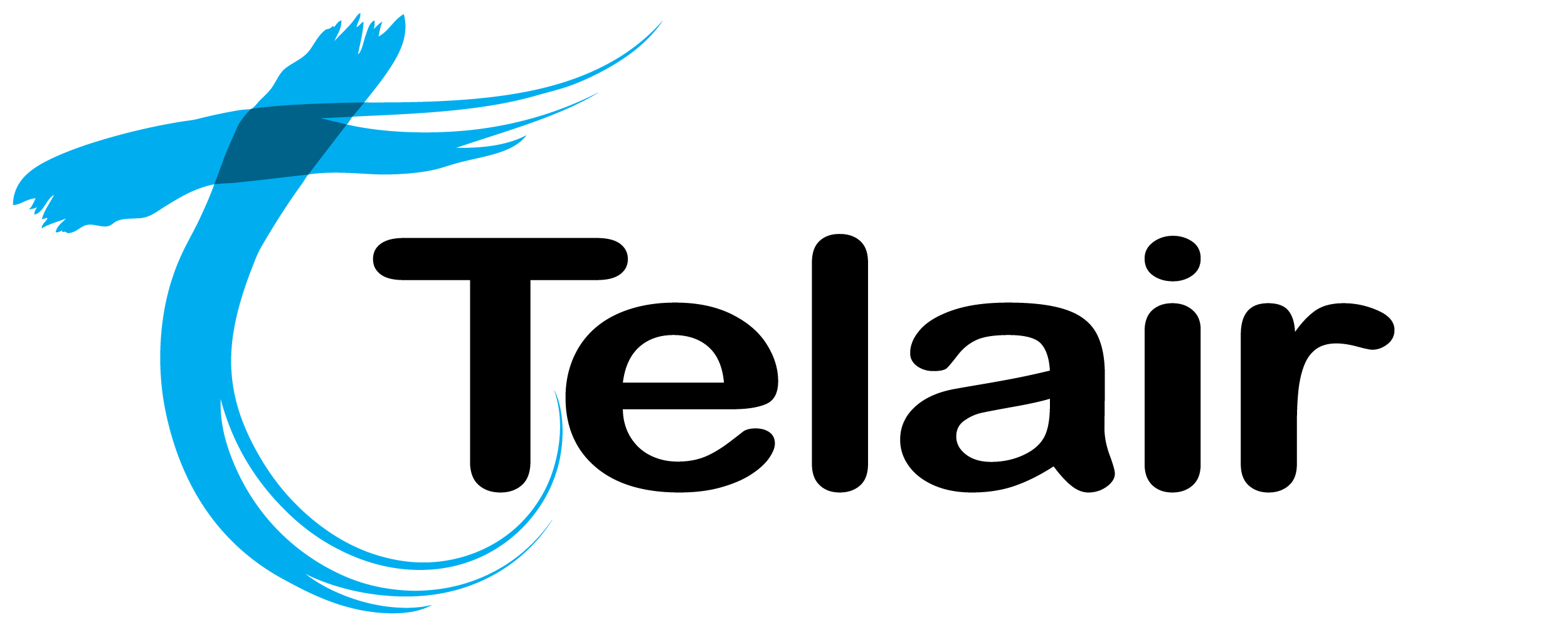# Auto Attendant
In order to make use of the announcements feature, you will first have to create and upload your sound file.
# Create an Auto Attendant
From the Hosted PBX homepage, click 'Auto Attendant'. 
On this page you will see an overview of each configured auto attendant:

- Name: This is for your reference.
- Greeting: This is the name you have assigned to the recorded sound that will play.
- Timeout: This is how long it will wait if the caller does not select an option before going to the next activity.
Pro Tip: Try to name the recording and the auto attendant the same so that you can easily match them together.
If you want to edit an existing auto attendant, you can click 'View/Edit' on that, otherwise click 'Add IVR'.
Click 'Delete' to delete an item.
Enter the following information:
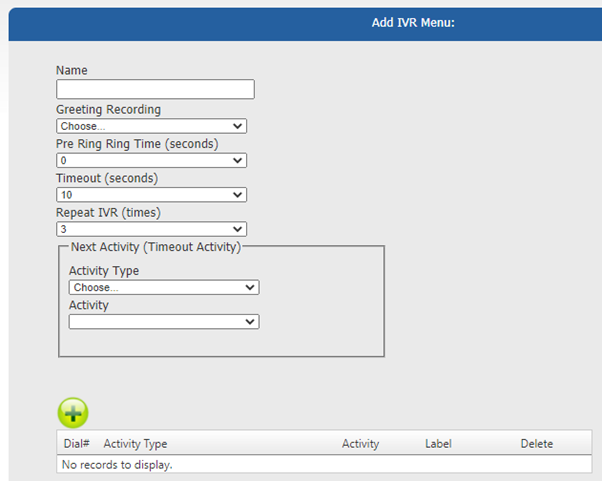
Name: Name your auto attendant. This is for your reference only.
Greeting Recording: Select the recording you wish to play.
Pre Ring Ring Time (seconds): This is if you would like it to “ring” before it plays the recording. Most leave this as 0.
Timeout (seconds): This is how long it will wait if the caller does not select an option before going to the next activity.
Repeat IVR: How many times to replay the recording before timing out.
Activity Type: Choose from the following options:
- External Phone Number: Landline or mobile number, etc.
- Hangup
- Advanced Day/Night Control: Useful to manage your office hours.
- Conference: A fully functional conference bridge.
- Extension: Send the call directly to a specific extension.
- Ring Group: Send the call to a group of phones.
- Voicemail: Send the call to voicemail
Activity: Choose from the available options pre-configured.
To add in the options that you would like in this auto attendant, click the green  button.
button.

Dial#: The key the caller will press for that option
Activity Type: Choose from the following options:
- External Phone Number: Landline or mobile number, etc.
- Hangup
- Advanced Day/Night Control: Useful to manage your office hours.
- Conference: A fully functional conference bridge.
- Extension: Send the call directly to a specific extension.
- Ring Group: Send the call to a group of phones.
- Voicemail: Send the call to voicemail.
Label: Name the option.
When finished, Click 'Save'.
This will save the changes, however you will also need to apply these changes to put them into affect immediately.

Finally, you will need to click 'Apply Changes'.
Once the changes have finished applying (The yellow bar will be gone) your changes are now live.