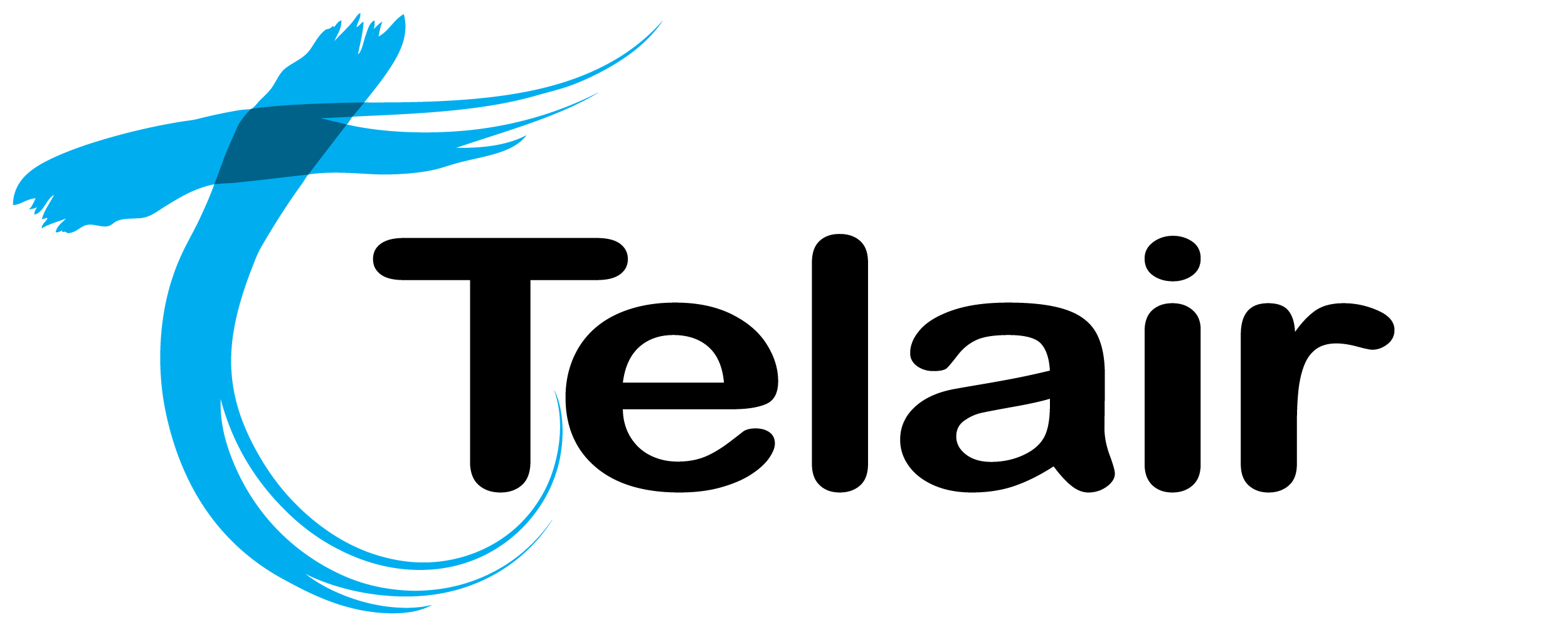# Personal Voicemail
Each extension has the option to have personal voicemail enabled. This voicemail will only plan if an extension is directly dialled (not part of a ring group).
# Enable Voicemail on Extension
To configure voicemail on an extension, click on the ![]() icon from the PBX homepage.
icon from the PBX homepage.
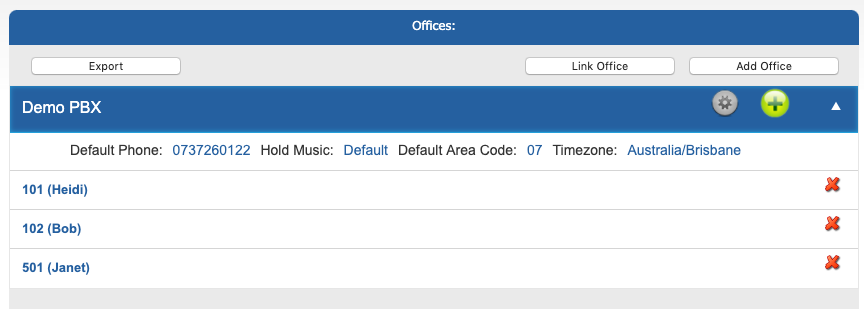
Select the extension you wish to modify.
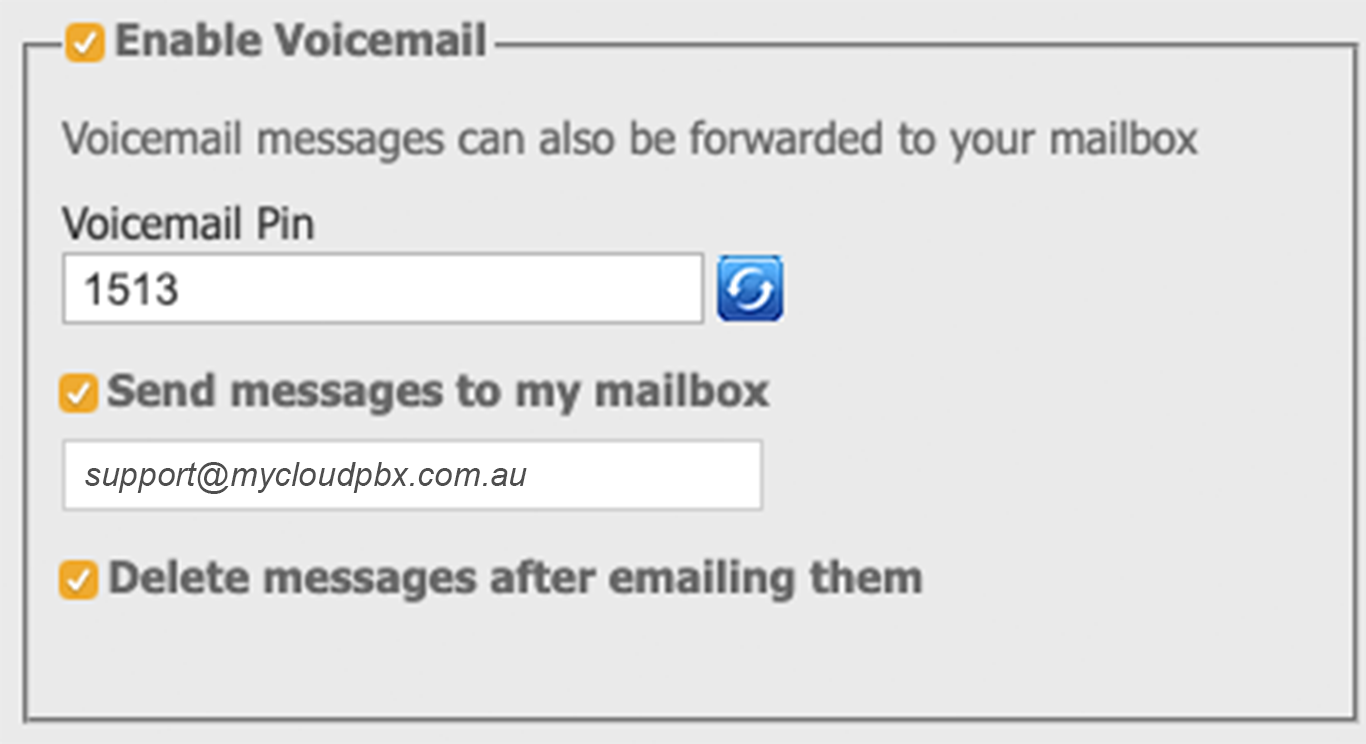
Scroll down until you reach the 'Voicemail' section.
Here you can set the following information:
- Voicemail PIN: This is the PIN you will enter to access the voicemail system.
- Send Messages to my Mailbox: When selected, the voicemail will be emailed to the address nominated.
- Delete messages after emailing them: When selected emails will no longer be retrievable from your handset and will be only accessed via email.
Scroll down the page and click 'Save' when you are finished.

Your changes are now ready to 'Apply' to your PBX.
Click 'Apply PBX Changes'.
# Accessing Voicemail
To access the Voicemail system, dial 777 from your phone, or press the Voicemail Button on your handset if it has one.
The voicemail system will then prompt you to enter your PIN followed by the # key.
Once authenticated to the voicemail system, you will be able to follow the prompts to record your personal voicemail messages, and listen to voicemails left for you.