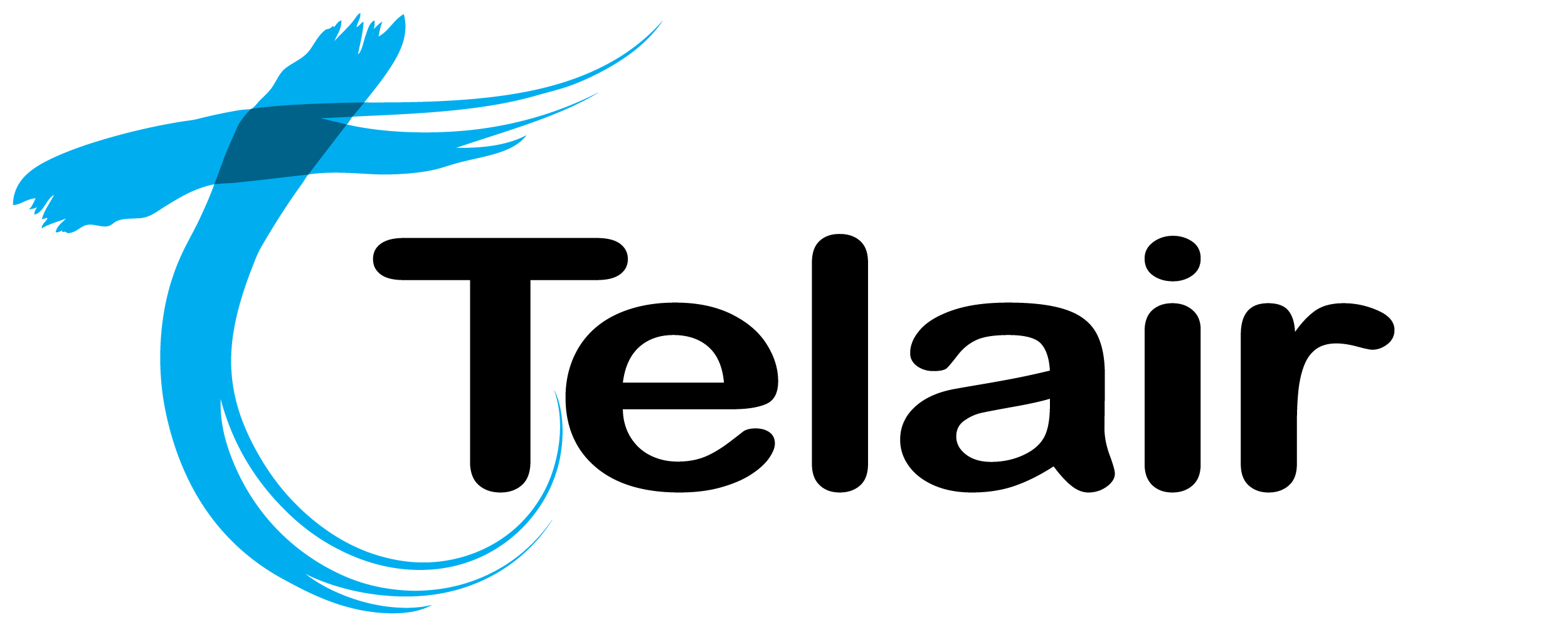# Call Diversions
Call diversions can be enabled in a number of ways.
- Enable 'Call Forward All' on the inbound route. - This is the easiest way, but there is no visibility on if calls are diverted or where calls are diverted to.
- Change the "Activity" on a call route. - This is the best option if you would like calls to be diverted at all times.
- Change the Day/Night Activity on a Day/Night Condition. - This is the best option if you would like calls to be diverted at specific times.
On SIP trunks you are also able to set up diversions, this can range from a failover in case the devices at site are all offline (similar to Emergency Routing) to forwarding all calls to another number if required.
# Enable Call Forward All
Select 'Call Routing' from the PBX homepage. ![]()

Find the number for which you wish to enable call forwarding on and then click 'view/edit'.

Scroll down until you see the 'Enable Forward All' option.
Make sure that it is ticked and note down the 'Allocated Dial Code'
To Enable Call Forwarding: Dial the allocated dial code, followed by the destination.
For example, to divert calls to 0411 222 333 you would dial *9050411222333.
To Disable Call Forwarding: Dial the allocated dial code, and after the tone, hangup.
When finished scroll to the bottom and click 'Save'.
This will save the changes, however, you will also need to apply these changes to put them into affect immediately.

Click 'Apply Changes'.
Once the changes have finished applying (The yellow bar will be gone) your changes are now live.
# Change the Activity on a call route.
Select 'Call Routing' from the PBX homepage. ![]()

Find the number for which you wish to divert calls for and then click 'view/edit'.
Scroll right to the bottom of the page to "Activity", change the "Activity Type" to External Number, and enter the number you would like to divert calls to under Activity.
Do not include spaces in the number.
Keep a record of original the "Activity" and "Activity Type" for when you undivert calls.
When finished, Click 'Save'.
This will save the changes, however, you will also need to apply these changes to put them into affect immediately.

Click 'Apply Changes'.
Once the changes have finished applying (The yellow bar will be gone) your changes are now live.
# Change the Day/Night Activity on a Day/Night Condition.
This option is most commonly used in conjuction with the existing Day/Night Condition on the call route.
See Day/Night Conditions if you would like to create a new Day/Night Condition.
Select 'Call Routing' from the PBX homepage. ![]()

Find the number for which you wish to divert calls for and check the name of the Day/Night Condition under the Activity column. You can then navigate to that Day/Night Condition by clicking on it.
Another way of navigating to the Day/Night Condition is:
From the Hosted PBX homepage, click 'Day/Night'. 
Click 'View/Edit' on the Day/Night Condition you noted from the Call Routing page.
At the bottom of the page, there will be a section to configure the 'Day' and 'Night' activities.
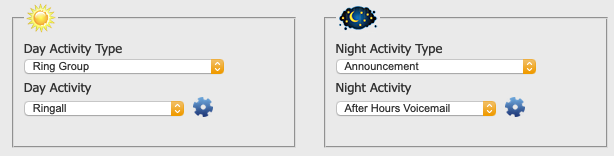
Update the Activity Type under either Day or Night to be External Number, and enter the number you would like to divert calls to under Activity.
Do not include spaces in the number.
Keep a record of original the "Activity" and "Activity Type" for when you undivert calls.
When finished, Click 'Save'.
This will save the changes, however, you will also need to apply these changes to put them into affect immediately.

Click 'Apply Changes'.
Once the changes have finished applying (The yellow bar will be gone) your changes are now live.
# SIP Trunk Diversions
When you view your IPVS/IPVM/BSIP you will see the screen below.
From here click on the "Configuration" button on the right-hand side. - Second icon from the left.

On the next screen you will see numbers set up for your SIP trunk.
Click on the "Edit" button to the left of the number you would like to divert.
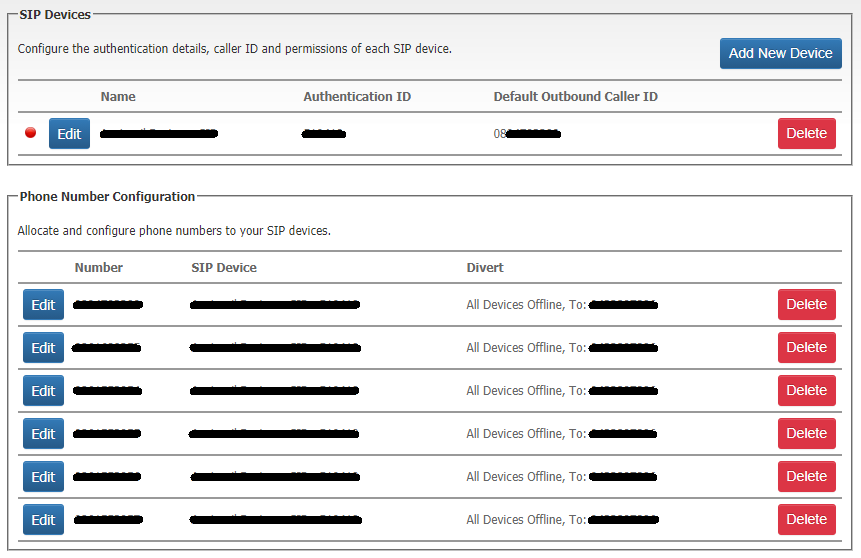
Once you click on the "Edit" you will see the following pop-up window that will have the diversion options. Select the option you would like to set.
- Never - No divert
- All Calls - Divert all calls
- On No Answer - Usually used for instances where the SIP trunk is registered on single devices rather than a PBX that has routing options
- All Devices Offline - Failover in case the devices at site are all offline (similar to Emergency Routing)
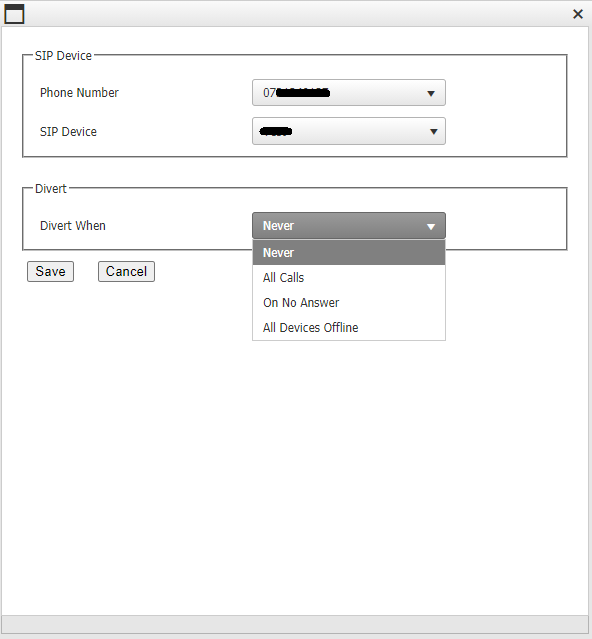
Once you select the "Divert When" option you will get the following options.
- Send To Voicemail
- Send To External Number - Recommended
When you select Send To External Number, put the external number in that you would like to divert calls to as well as an email that you would like to notify if you wish.
Do not include spaces in the number.
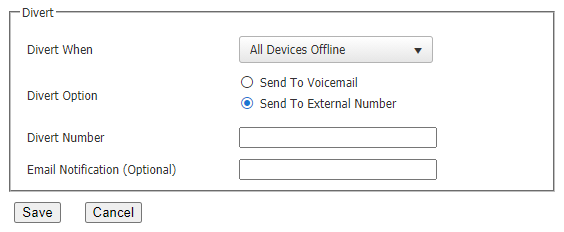
Once completed click on "Save" and wait 5-10 minutes while the system applies the change in the backend.