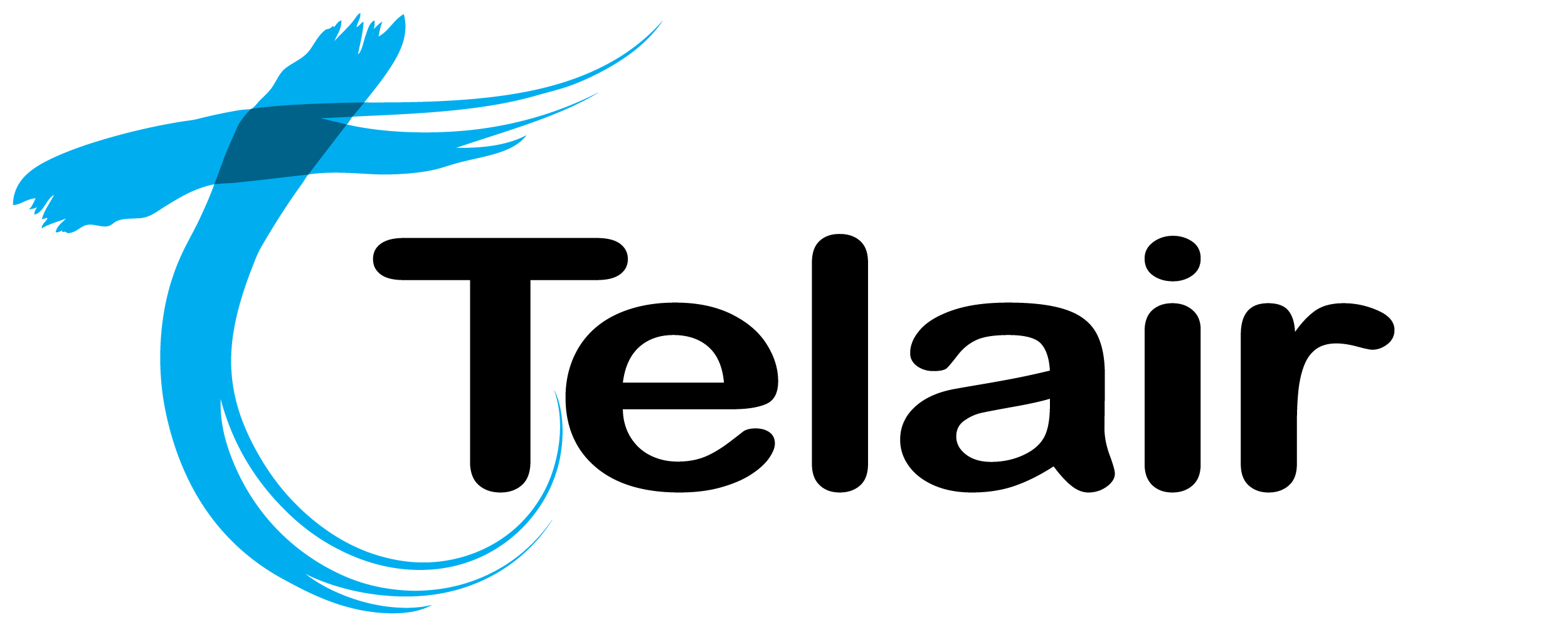# Skills Based Call Routing
Skills Based Call Routing, allows Cloud Dial to intelligently route calls to Agents based on their skillset.
# Enable Skills Based Call Routing Globally
To enable this you must first enable 'Tags for Campaigns & Users' so that we can assign skills as needed.
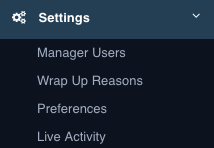
From the 'Settings' menu on the left hand side, click 'Preferences'.
This will open the Preferences window.

Make sure that 'Enable tags for campaigns & users' is set to 'Yes'.
Now we can add tags to our phone numbers.
# Assign Tags to Phone Numbers
Click on 'Phone Numbers' on the horizontal menu at the top of the screen.
This page shows you all of the numbers allocated to Cloud Dial and you can enable / disable them from here.
Pro Tip: If your number does not show on this list, click the 'Update' button in the top right hand corner.
Once you have found the number you wish to assign skill tags, click 'Assign Tags' on the right hand side.
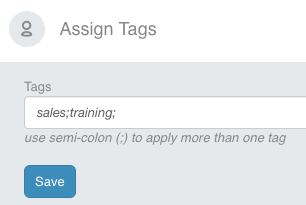
Add as many tags as you need separated by semi-colons.
Click 'Save' when complete.
Now we can add Tags to our Agents.
# Assign Tags to Agents
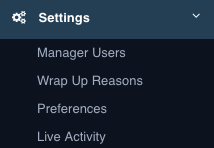
From the 'Settings' menu on the left hand side, click 'Manage Users'.
Click 'Edit' next to the Agent you wish to modify.
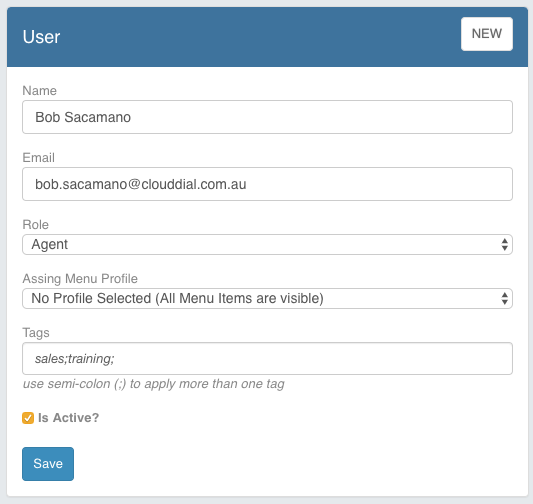
Add as many tags as you need separated by semi-colons.
Click 'Save' when complete.
Now you can configure your inbound campaign to use skills based routing.
# Adding Tags to New Campaign
Create an 'Advanced Campaign' as normal.
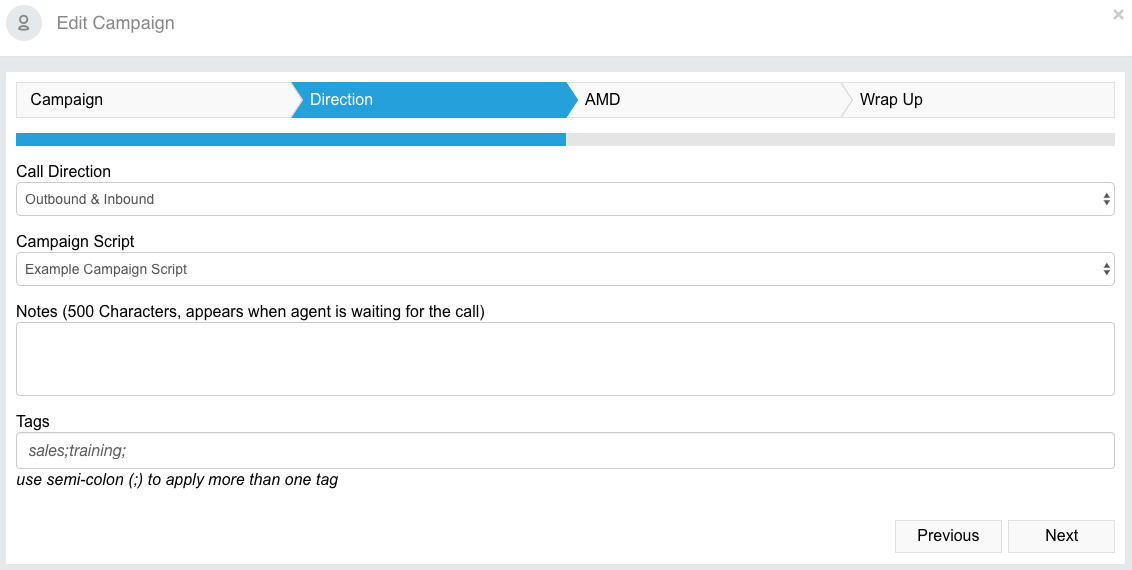
You will now be able to assign your tags to your campaigns on the 'Direction' tab.
When an inbound call is placed, the call will be routed only to agents who have the skills to take the call.