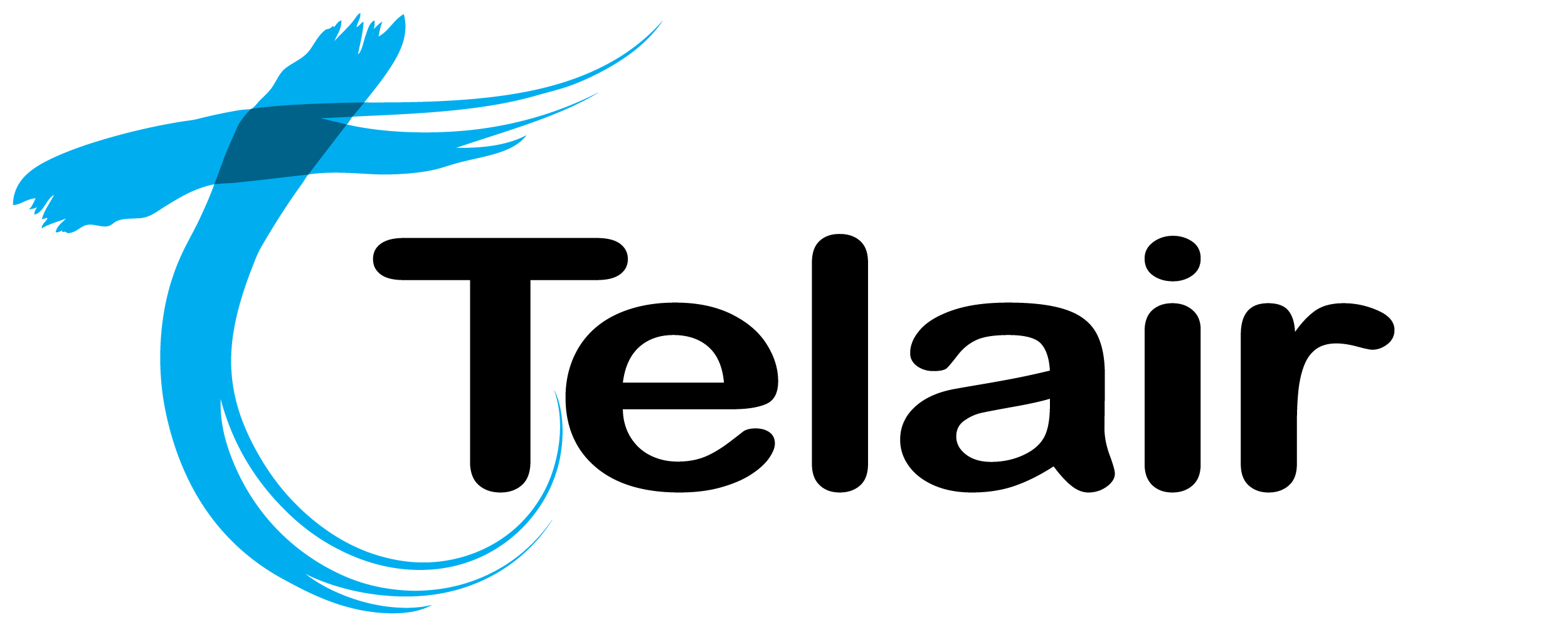This page will help you configure your Netcomm NF18ACV to work with your Telair provided Internet connection.
# Netcomms Management Interface
Prerequisites:
- Netcomm NF18ACV, plugged in and powered on.
- Netcomm must be plugged into your computer with the provided Ethernet cable.(This cable must be plugged into one of the yellow LAN ports on the modem)
Alternatively, you can use the provided wifi details on the provided card to connect your computer wirelessly to the modem.
TIP: You can also find the default WiFi username / password on the bottom of the modem stand).
Please note that you may not have internet connection even after connecting to the modem if the modem had not been configured by Telair.
All modems / routers sent from Telair Technology are preconfigured to connect to Telair network and therefore you don’t need to be reconfigured.
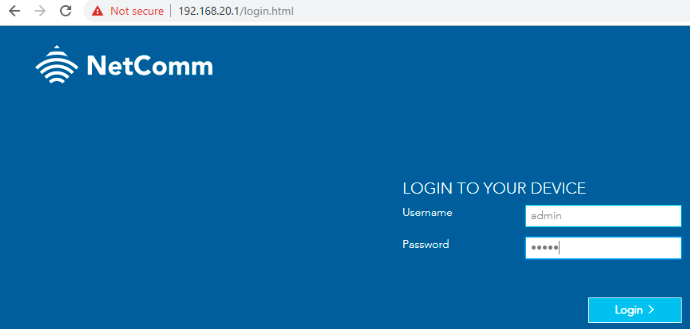
The default IP Address of the Netcomm NF18ACV is 192.168.20.1.
Open your web browser and type in 192.168.20.1 in the address bar as shown in the above image.
The modem comes default with the following username & password.
- Username: admin
- Password: admin
It is highly recommended that you change this password!
Click 'Login'.
# Configuration Guides
# Configuring for ADSL
Prerequisites:
- An ADSL connection provided by Telair.
- Netcomm NF18ACV
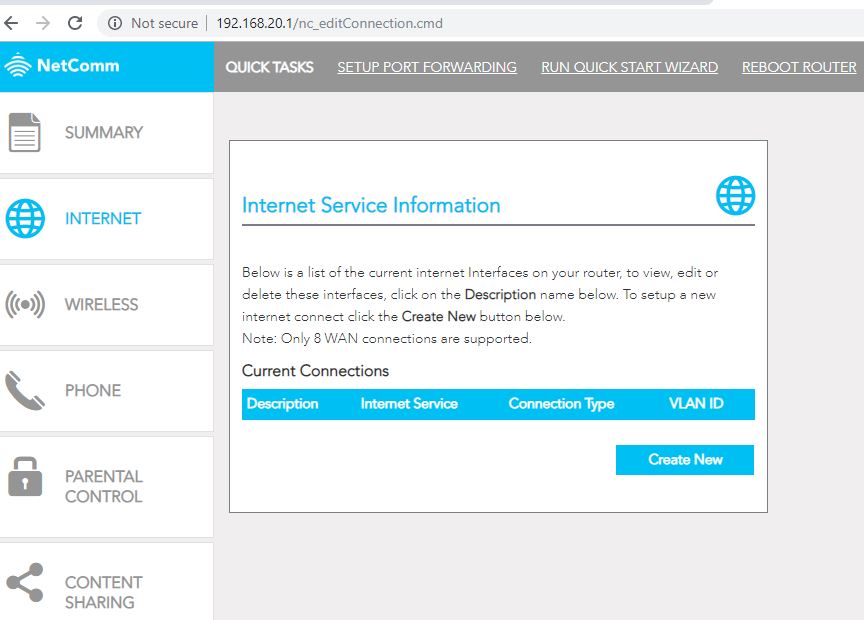
From the Netcomm homepage, click on 'Internet' on the left hand column and then click on 'Create New'.
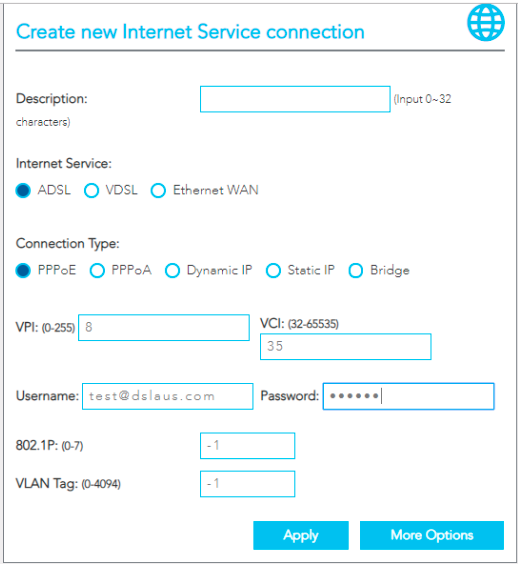
You will need to enter in the following information:
- Description: This is for your reference only.
- Internet Service: Choose 'ADSL'.
- Connection Type: Choose 'PPPoE'.
- VPI: 8
- VCI: 35
- Username: Enter the username provided by Telair.
- Password: Enter the password provided by Telair.
If you do not know your username & password, contact Telair on 1300 557 931
Click 'Apply'.
If everything has been plugged in correctly, you should have Internet access within 60 seconds.
You will see the 'ADSL' indicator light go solid on the modem, and the 'Internet' will follow shortly.
# Configuring for NBN FTTN
Prerequisites:
- Fibre to the Node NBN connection provided by Telair.
- Netcomm NF18ACV
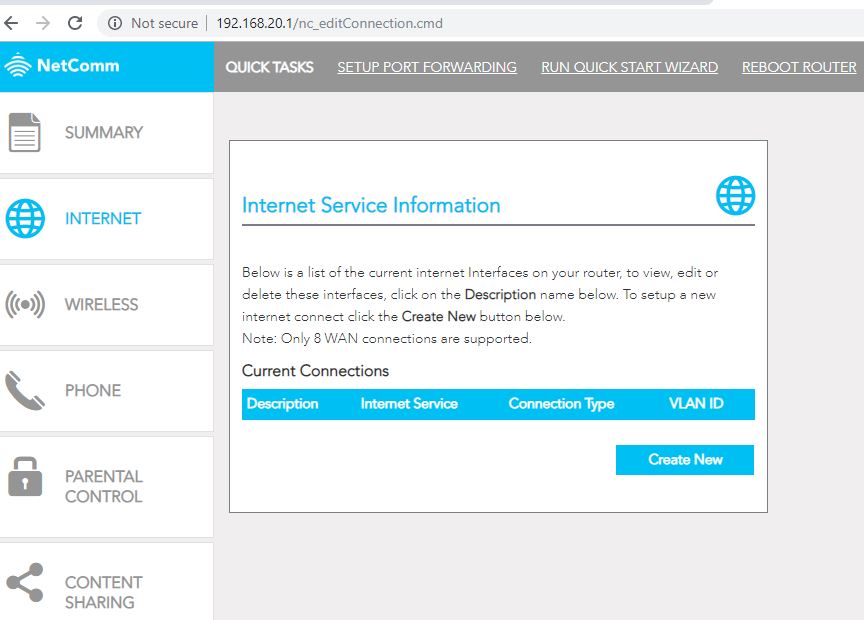
From the Netcomm homepage, click on 'Internet' on the left hand column and then click on 'Create New'.
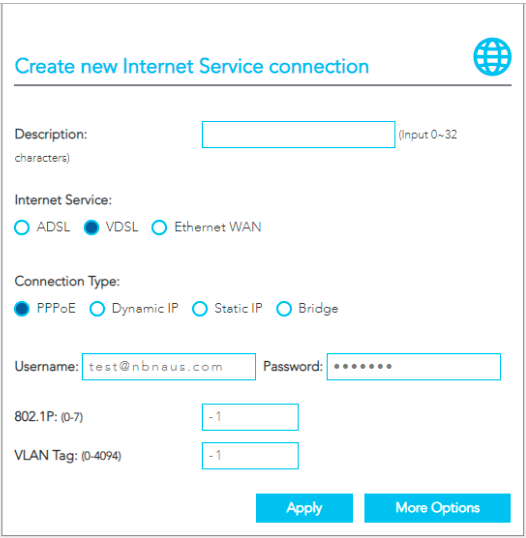
You will need to enter in the following information:
- Description: This is for your reference only.
- Internet Service: Choose 'VDSL'.
- Connection Type: Choose 'PPPoE'.
- Username: Enter the username provided by Telair.
- Password: Enter the password provided by Telair.
- 802.1P: Leave unchanged at -1
- VLAN Tag: Leave unchanged at -1 (unless advised specifically by Telair).Click 'Apply'.
If you do not know your username & password, contact Telair on 1300 557 931
If everything has been plugged in correctly, you should have Internet access within 60 seconds.
You will see the 'DSL' indicator light go solid on the modem, and the 'Internet' will follow shortly.
You are now connected to the Internet!
# Configuring for NBN FTTP or HFC
Prerequisites:
- HFC or FTTP NBN connection provided by Telair.
- Netcomm NF18ACV
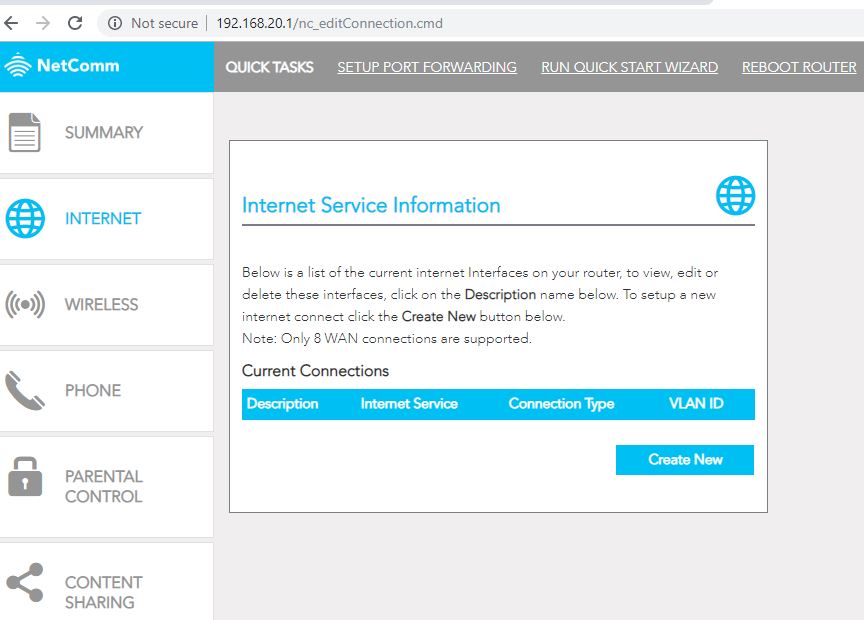
From the Netcomm homepage, click on 'Internet' on the left hand column and then click on 'Create New'.
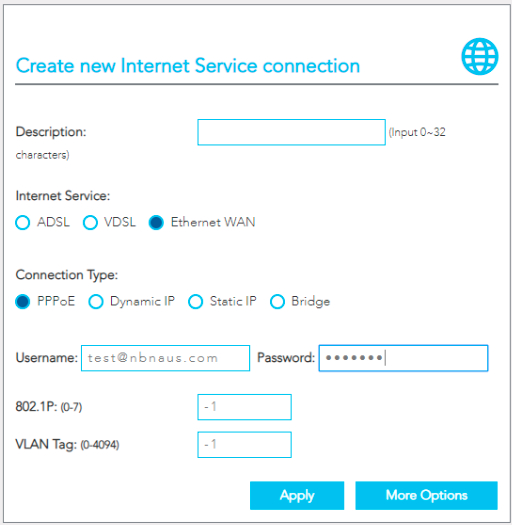
You will need to enter in the following information:
- Description: This is for your reference only.
- Internet Service: Choose 'Ethernet WAN'.
- Connection Type: Choose 'PPPoE'.
- Username: Enter the username provided by Telair.
- Password: Enter the password provided by Telair.
- 802.1P: Leave unchanged at -1
- VLAN Tag: Leave unchanged at -1 (unless advised specifically by Telair).Click 'Apply'.
If you do not know your username & password, contact Telair on 1300 557 931
If everything has been plugged in correctly, you should have Internet access within 60 seconds.
You will see the indicator light go solid on the modem.
You are now connected to the Internet!
# WiFi Settings
The Netcomm NF18ACV comes preconfigured with WiFi and the default username / password can be found in the following locations:
- On the WiFi security card provided with the modem.
- On the bottom of the modem.
Note: If you have changed your WiFi name / password this will no longer be correct.
# Changing your WiFi Name & Password
Prerequisites:
- Netcomm NF18ACV
Log into the Netcomm Management Interface.
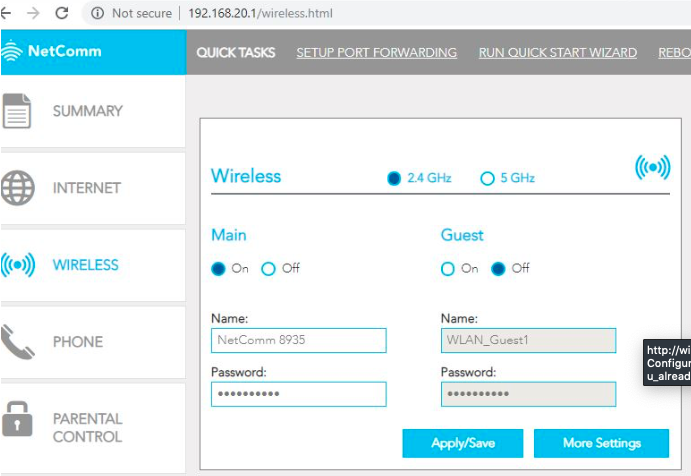
From the Netcomm homepage, select 'Wireless'
On this page you will be able to change the 'Name' and password for your WiFi connection.
Click 'Apply/Save' when you are finished.
# Changing Admin Credentials
Prerequisites:
- Netcomm NF18ACV
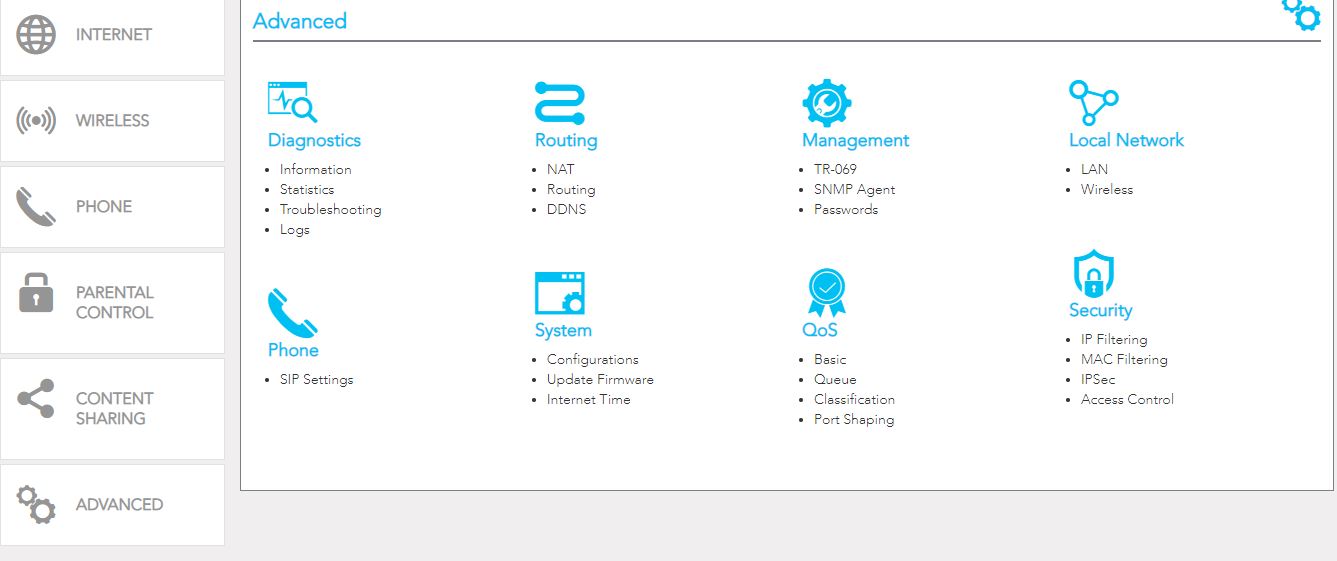
Log into the Netcomm Management Interface and select 'Passwords' from the 'Management' menu.
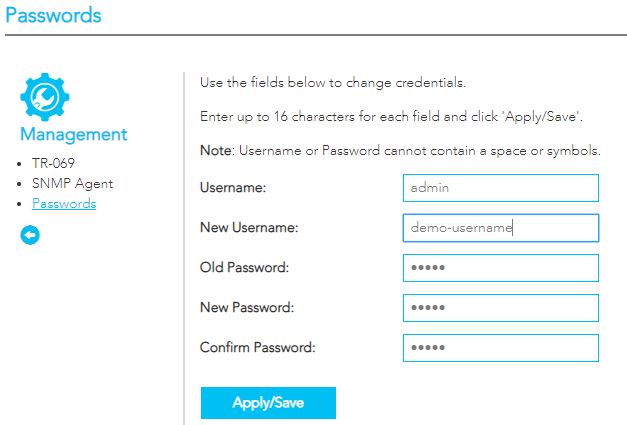
From this page you can change your usernames & passwords that are used to log into the Netcomm Management Interface.
You will need to login with the new username / password after you hit save.
Click 'Apply/Save' when you are finished.
# Configuring Voip Service
Prerequisites:
- Telair Voip Service: Authentication ID, Password, & Server Address.
- Active Internet Connection
- SIP ALG MUST be disabled on your router
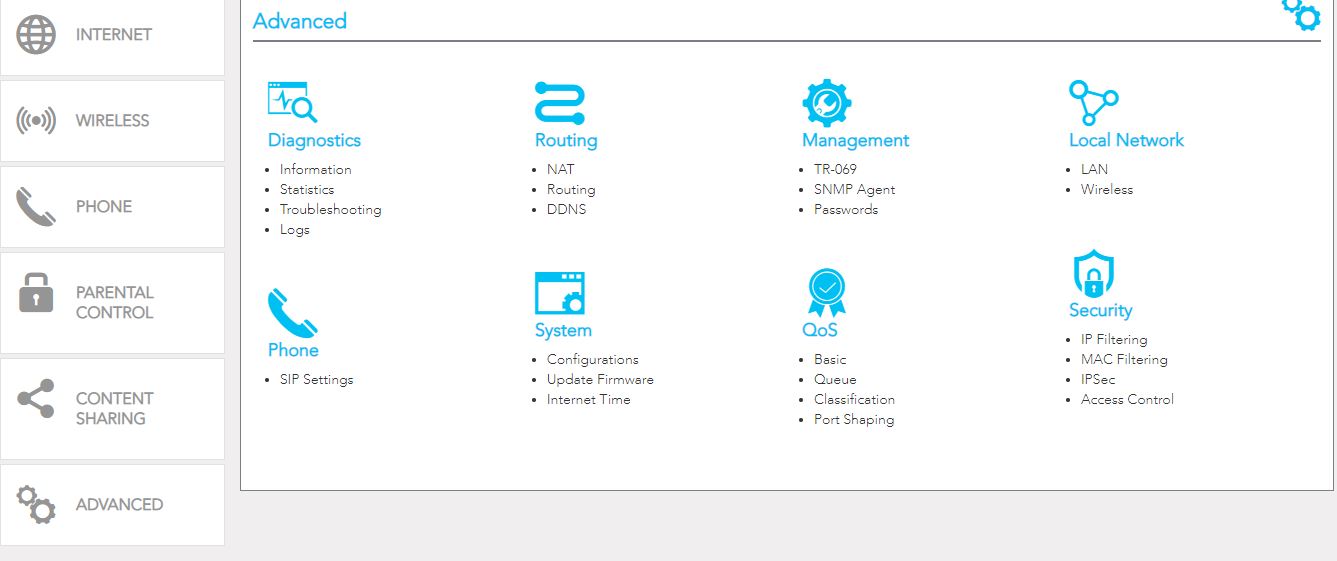
Log into the Netcomm Management Interface and select 'SIP Settings' from the 'Advanced' page.
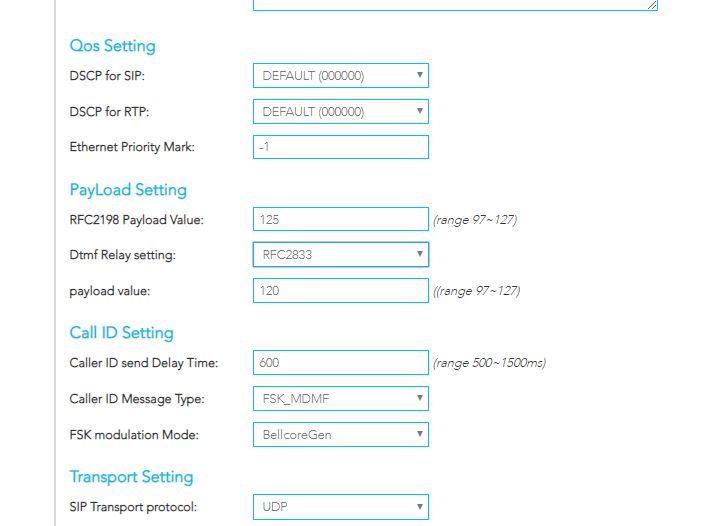
Ensure the that 'DTMF Relay Setting' s set to 'RFC2833' under Payload Settings.
Click 'Apply/Save'.
Select 'Phone' from the left hand menu.
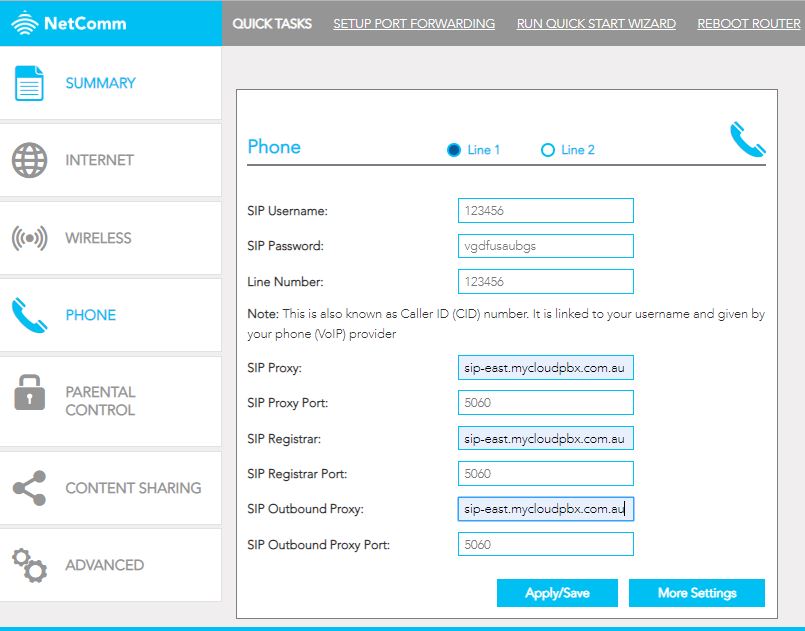
Enter the following information:
- SIP Username: This is your 'Auth ID'. (Found in the Telair Portal).
- SIP Password: Found in the Telair Portal.
- Line Number: This is your 'Auth ID' again. (Your caller ID will be set in the Telair Portal.
- SIP Proxy: You will set this server address via the Telair Portal. Enter that as shown here.
- SIP Proxy Port: 5060
- SIP Registrar: This will be the same as your 'SIP Proxy.
- SIP Registrar Port: 5060
- SIP Outbound Proxy: This will be the same as your 'SIP Proxy'.
- SIP Outbound Proxy Port: 5060
When you have filled in all the settings, click 'Apply/Save'.
Click 'More Settings'
Ensure that you have set the codec priority as follows (ptime needs to be set to 20ms.)
1. G711A
2. G711U
Your SIP service is now registered.